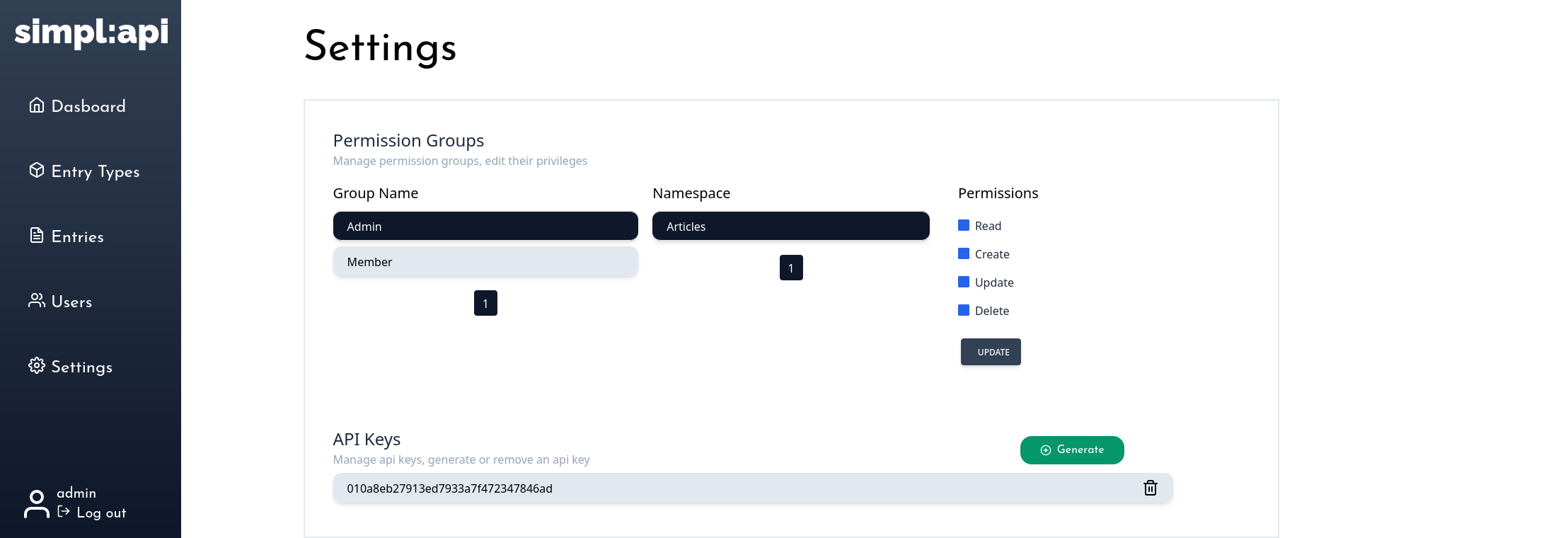Quick Tour
Let’s take a quick tour of the dashboard and see what’s there
Entry types are like classes in programming which you can design its structure. While you create an entry type, you can add as many field as you like and set their form type and value type.
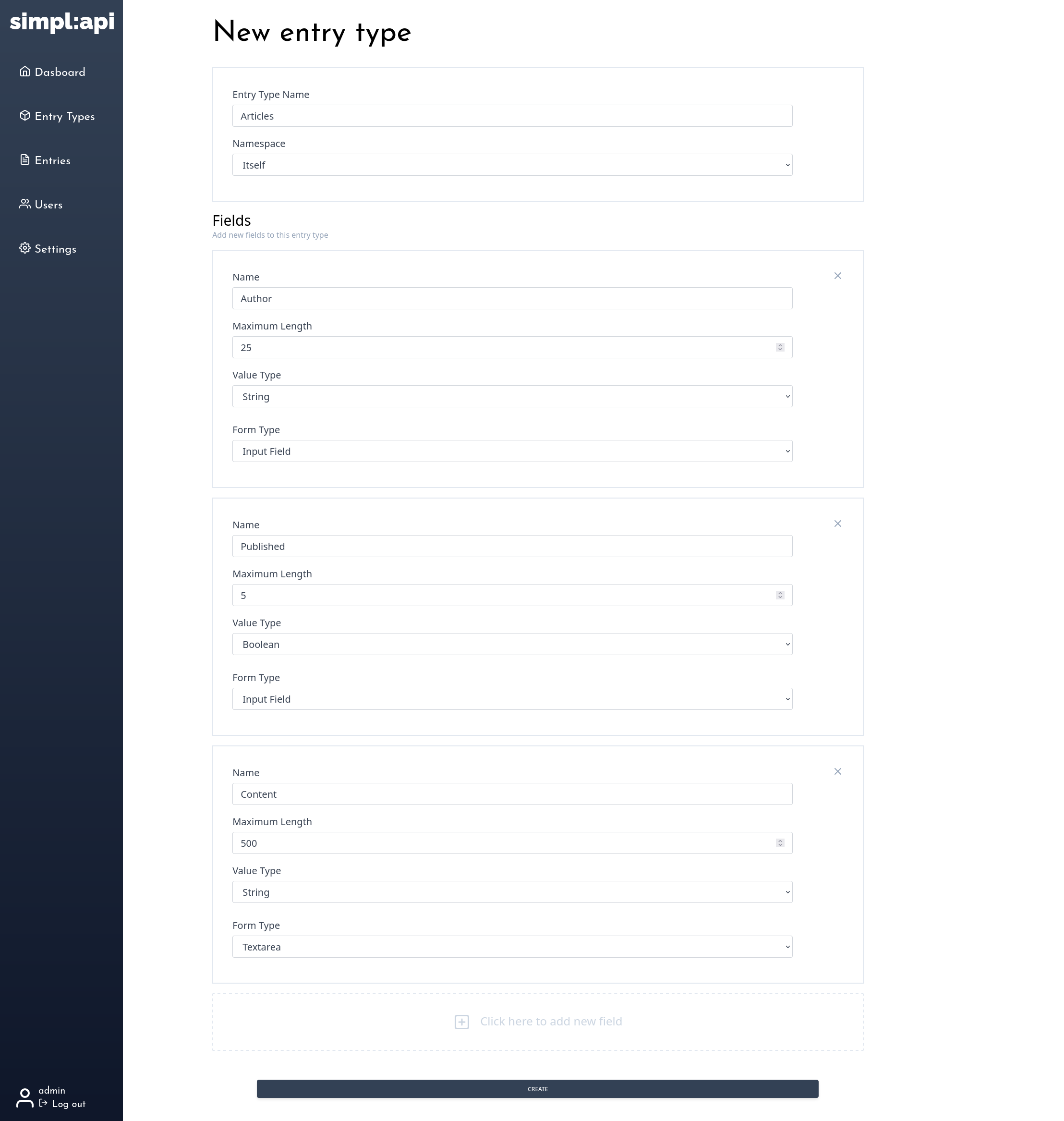
Once you create the entry type, you have to give permissions to permission groups depending on your use case. You can do this on the settings page.
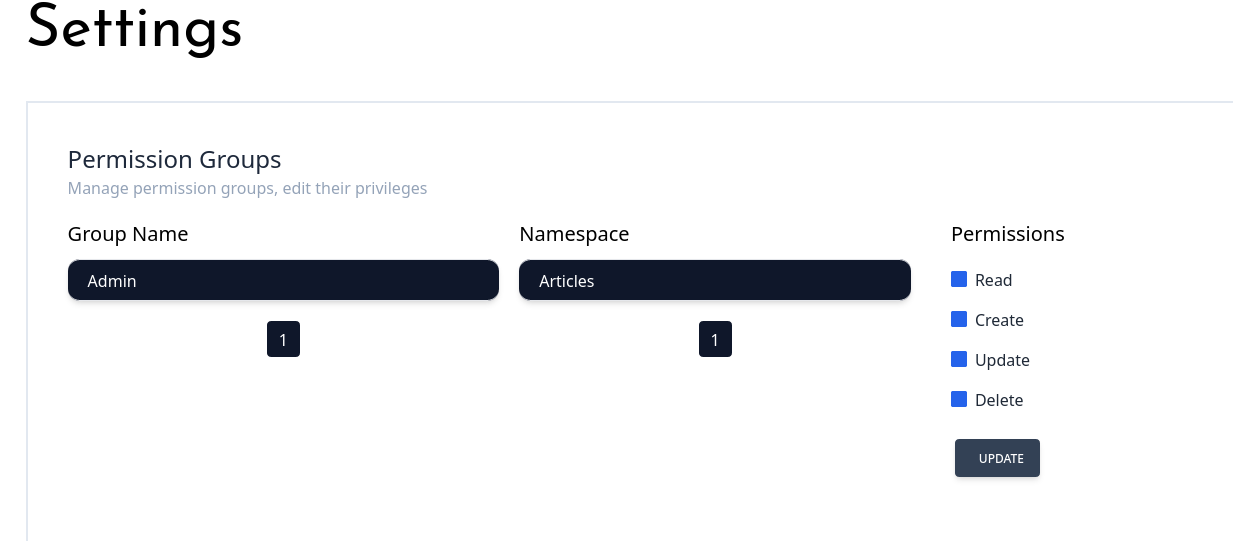
After giving permissions, you can go back to entry types page and click to Create Entry button to create new entry for articles entry type.
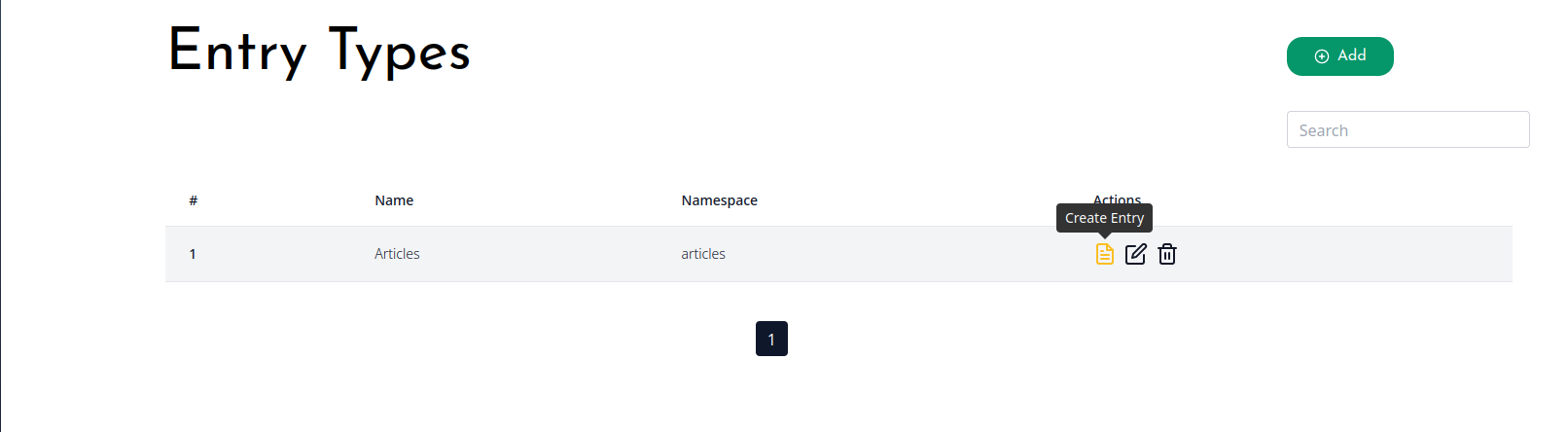
Entries are like objects in programming which created from classes (entry types in our case). You have to abide structure of the entry type that you going to create entry, otherwise it will give an error under the field.
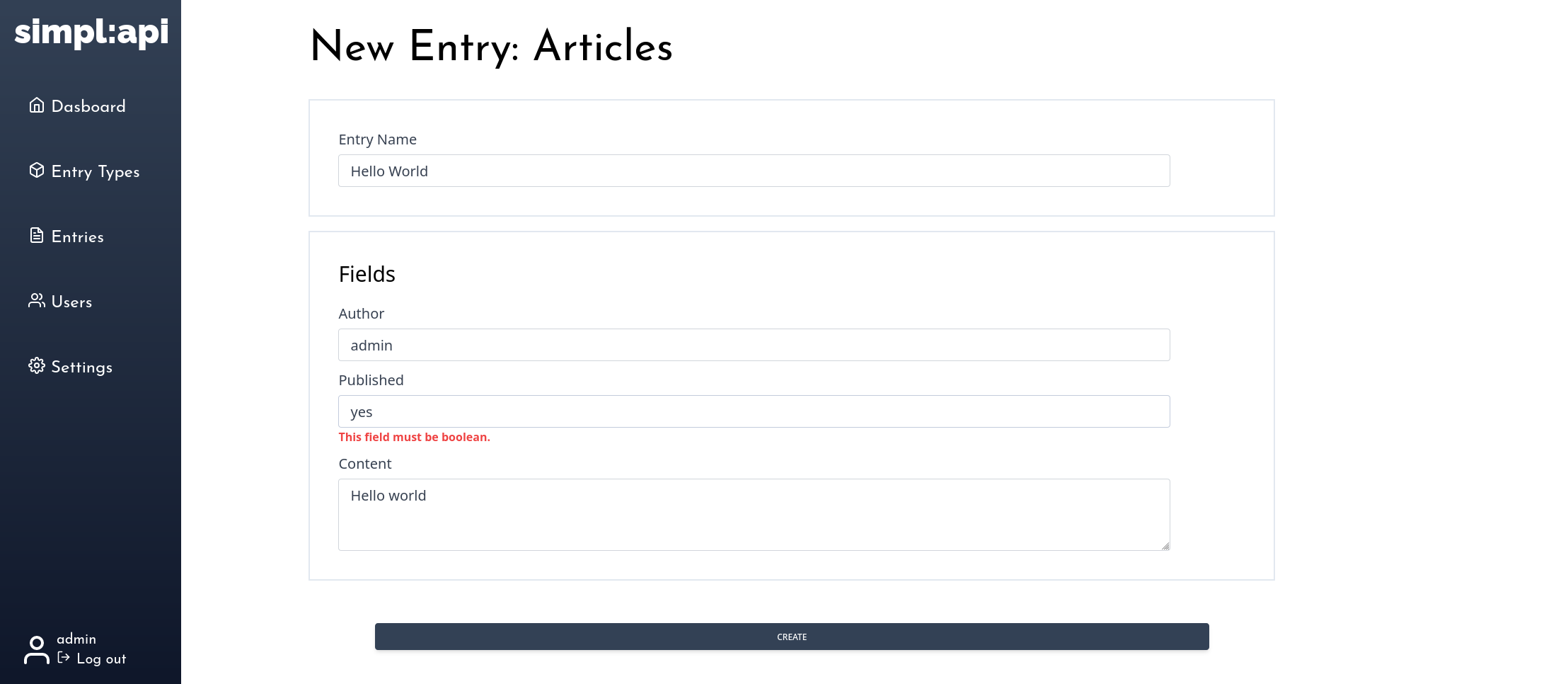
You can manage users from Users page. Only admins have edit and delete permissions.
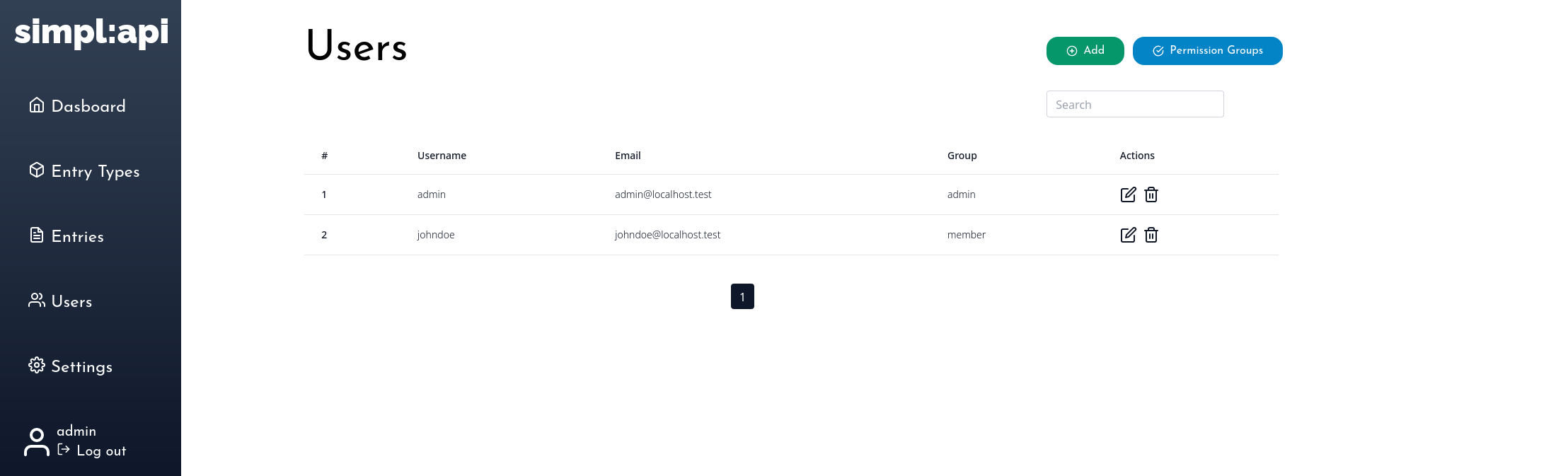
Permission groups are basically user groups that allows you limit each groups permission depending on your use case. Only admins can access Permission Groups page and can create, edit and delete a permission group. By default, there are two permission group which are Admin and Member. Also each permission group has no any privilege by default but admins has some exceptional privileges which cannot be removed without editing the code.
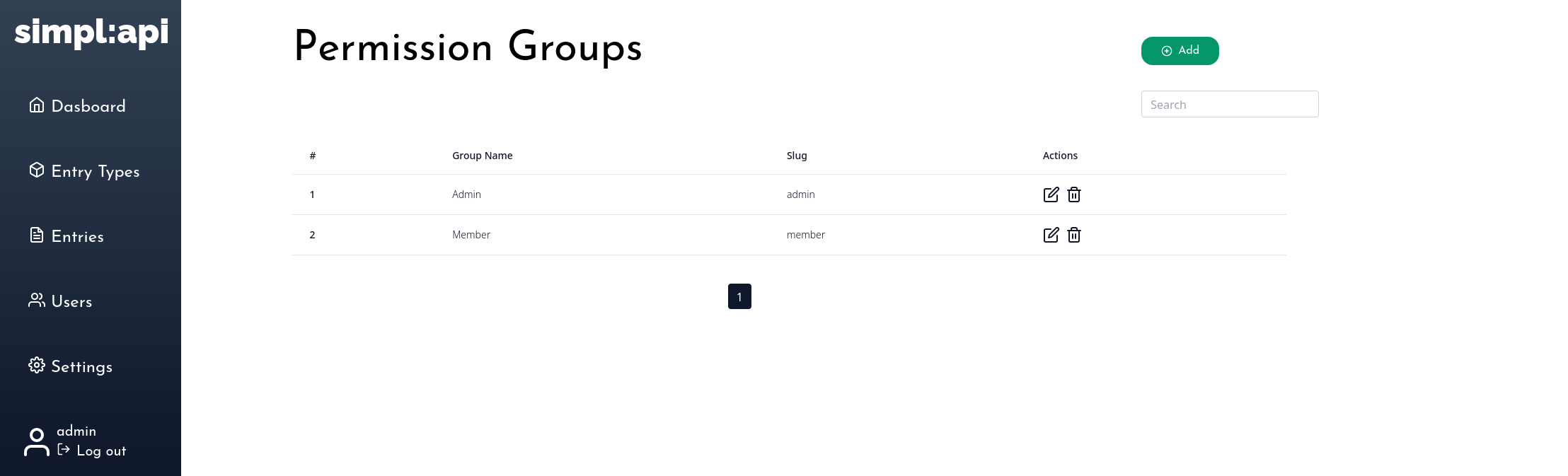
Settings page allows you manage privileges of each permission group and create or delete API keys.
- Read : Doesn’t do anything in dashboard but you can use it in your front-end application.
- Create : This permission allows a permission group to create an entry for selected namespace (entry type)
- Update : This permission allows a permission group to update selected namespace and its entries.
- Delete : This permission allows a permission group to delete selected namespace and its entries.
- Creating, Editing, deleting users
- Accessing
Permission Groupspage - Creating, Editing and deleting a permission group
- Accessing
Settingspage